Video cameras keep getting smaller, lighter and at the same time more powerful with more options and better resolution. The latest addition to this ever-changing market is the GoPro Hero 3.
The Hero 3 Black Edition was tried in full sun in shallow water with a white sandy bottom to deep water under a thick cloudy sky. We used a red correction filter on the camera and put it under some of the most difficult shooting environments as far as exposure and color correction. In the end I was impressed at the camera’s ability but with no fault to the camera, I did find one drawback which I’ll explain a little later.
The camera has a fixed lens which utilizes different sizes of the sensor. Wide uses the whole sensor, medium less, and narrow a smaller part of the sensor. For these two shoots I used medium and found that the best distance for focus was roughly half an arms length to a maximum of 15′ to 20′ away. The camera was designed as a POV (Point of View) camera and shines at these focal distances.
As with using any video camera underwater, you want to try and keep the sun behind you or point the camera down away from the sun. Shooting into the sun will blow the highlights out especially against a sandy bottom. The Hero’s auto  exposure worked amazingly well and I found nothing that any other camera would have done differently. In the shallows I always prefer to shoot under overcast skies. This helps reduce the chance of blown-out highlights.
exposure worked amazingly well and I found nothing that any other camera would have done differently. In the shallows I always prefer to shoot under overcast skies. This helps reduce the chance of blown-out highlights.
So which color setting to choose for underwater? Auto white balance or Protune?
It depends . . . if you’re shooting for your favorite video hosting site and want to do a quick upload, the auto white balance works well with a word of caution, the footage will look over-saturated. If you can adjust your saturation, you’ll have some amazing results with the Hero 3. Watch your depth 15′ to 45′ works best. I did a minor adjustment in the above video 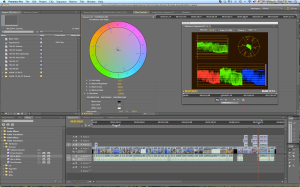 by adjusting the saturation to 85%. The majority of the clips were just too over-saturated.
by adjusting the saturation to 85%. The majority of the clips were just too over-saturated.
In our auto white balance setting I found that the color shifted several times when shooting in the deep blue. This was the only time this occurred probably because the camera had little to white balance off of. Other than those few seconds, the color from the camera was stable during the hour long dive.
I found Protune yields the most latitude in color correction but be prepared to spend time at your video editor. If you have the skills, knowledge and proper software to do a lot of tweaking to your footage then the setting works well. If your not interested in investing that time and energy, then its best to stay away from the setting. As GoPro explains in their user manual, only use if your an advanced user.
The biggest drawback to the camera underwater, which is no fault of the camera or the manufacturer was stability. The camera is so light that trying to keep the camera stable underwater was the biggest challenge. Its size lets you go places to get shots that the typical underwater video camera and housing cannot squeeze through. This opens up an unlimited area of possibilities for the GoPro user. Proper bouyancy control is critical to get the smoothest footage. Luckily the GoPro shoots at 60 fps in 1080p and 120 fps in 720p. I slowed the footage down to 50% (speed) in a 30fps export to take some of the shake out. Using a good stabilization software could take out the rest.
A word of caution. You’ve copied your files to your computer and you’re about ready to format your mini SD card for the next dive or adventure. I found that by doing so you’ll wipe out the latest WiFi update. The best method on a Mac platform was to put the files from the card into the trash and empty the trash. This saves you from going back and re-uploading the upgrade.
And the final version below:
An Hour at Something Special from Arcturus Productions on Vimeo.
Red Color Correction Filter by Cube Filter 3, Red for Tropical & Blue Water
Post Color Correction Magic Bullet Looks
Music by Marie Hines TheMusicBed.com
Special thanks to Andy, Nancy, David, Dawn, Steve, Jean, Gary and Dianna.

Very poor resolution. Very fuzzy. Poor color. What is wrong with the Hero 3?
Poor resolution could be a combined result of your video settings and white balance. Best setting is 1080p 60. This is the best place to start. Poor color could be the result of not having a red filter on or having Protune turned on. Best is to have ProTune turned off, a red filter attached to the front of the camera housing and your white balance setting set to AWB.
Hope this helps . . .
For this video test, was your camera set to Cam Raw? If not, what was it set to?
Thanks.
For this dive with the camera we used two settings, ProTune which uses AUTO White Balance and overrides non-AUTO White Balance settings. We also used just the Auto White Balance to compare color. All our underwater footage had a red filter attached to the camera housing. We didn’t use the Cam Raw in this test.
Thank you for your post. I just came back from my first dive with GoPro 3 Black in Monterey, CA. I do not have the red filter. I also did not use Protune setting during this trial (usually resulting in 2x files size and I did not care about the quality at that time).
I have to say that color/white balance in my footage goes all over the place. Very very unstable. Parts are even nearly B&W. Probably due to typical Monterey low-viz GoPro’s auto-balance got confused. Hell in post-prod 🙂
Next time I will augment my GoPro with red filter and try Protune w/raw balance. Perhaps I will get better results…
Hello again,
I just did a little fiddling with my Hero3 Black. I verified that, when Protune is on, I can select from a number of White Balance settings (auto, 3000K, 5500K, 6500K, CAM RAW). When Protune is off, this white balance menu item is no longer available. The following July 20 entry is confusing me:
For this dive with the camera we used two settings, ProTune which uses AUTO White Balance and overrides non-AUTO White Balance settings. We also used just the Auto White Balance to compare color. All our underwater footage had a red filter attached to the camera housing. We didn’t use the Cam Raw in this test.
This entry sounds like the opposite of my findings were available to you. Again, the white balance menu item is only available when Protune is turned on. Otherwise, the WB menu is unavailable. Any chance you could assist me with clarifying this scenario for me? It’s confusing the heck out of me.
Regards,
Andrew Binks
Toronto, Canada
Hi Andrew,
The post should read “ProTune defaults to auto-white balance setting when selected. Manual white balance selections are also available–3000K, 5500K, 6500K and Cam Raw.”
We’ll make the above change. Thanks for pointing this out and helping to clarify the ProTune setting.
-Michael
Did you shoot in 1080p or 720p and how many fps?
Also, in Caribbean waters, at what depth did you put the red filter on?
I have a tray and light that I will attach my GoPro to. Do you see a need to use a light source?
Lastly, did you bring the LCD Bac Pac on your dives? I ordered one, but it says its only waterproof to 10 feet. If you didn’t, how did you know where you were shooting?
The clip was shot in 1080p 60fps. 60fps was then slowed 50% to add steadiness to the shot. The red filter was placed on the housing below the water line. It’s best to purge the filter to let any air bubbles out once buoyancy has been established or you’ll have blurry spots in your video footage.
I would definitely mount the GoPro to a tray for better stability. Trying to keep it steady underwater is a challenge. As for an additional light source it depends on several things. The color temp of your light and the lumens or intensity of your light. The GoPro lens is very wide. Two lights are better than one but if all you have is one, I’d bring it along and shoot close-ups around and under the coral with the single light.
About your LCD Bac Pac, I’d leave it at home unless you’re going to use it on land. It’s hard to see because of backlight in shallow water and tends to use more battery which will greatly shorten your filming time underwater. With that said, I’d leave the LCD on shore and get the battery pack instead. Our camera lasted an hour without shutting off with the extra battery pack.
About your shooting composition underwater . . . it takes practice. With no viewfinder or screen you’re at the mercy of the lens and your buoyancy control. Unless you’re shooting self portrait close-ups or wanting a special effect that the wide angle lens can give, I’d start with the lens set to medium. This will give you the best focus range without distorting your horizon in the background. I found holding the camera below me was more accurate and stable than trying to hold it out in front of me. I’ve heard of some divers attaching the GoPro to a pole which helps get closer to the subject.
I hope this helps. If you put some footage online let us know, we’d like to see it.
Is graded the product with protune on, or is graded the product of edited footage with protune turned off.
Hi Taylor,
Graded is the product with ProTune on. All grading was done in Premiere Pro with minor adjustments using Red Giant Magic Bullet Quick Looks.
Great article with useful tips. Here is a GoPro Hero3 video I recently shot off Anacapa Island in southern CA. Color graded with Premiere Fast Color Corrector and Magic Bullet Looks. Hope you enjoy!
Well done Scott. Great edit too!
For a new bee, like me. What settings should I use for the camera? We are diving belize soon and I want to capture a few dives. Also what editing software should I download? I have to gopro3 black edition, I also have the red filter case, and the octomask to attach the camera on. I do not plan on using a light. Thanks
I would start out with 1080-60 Medium with Protune Off, stay shallow with no lights 30′-40′ max. Red filter is a must. The octomask is a start. Eventually with good buoyancy you’ll want to shoot handheld.
GoPro Studio is a good place to start for video editing. Make sure the Wifi is off at night or it will drain your batteries. The accessory battery pack is also a must for underwater filming. Enjoy Belize!
Sorry if this question is silly, but you noted that “60fps was then slowed 50% to add steadiness to the shot”. Can I ask what you mean by that? Is it a setting you changed while shooting, or something you did in processing?
Not a silly question at all . . . slowing down the shot was all done in post editing. The added “slow motion” helps smooth some of the bumps and unwanted camera movement from a shot. 60fps was dropped into a 30fps second timeline then the speed was reduced an additional 50%. You still retain the image quality being the video image was shot in 60fps. This helps give shaky footage a smoother more fluid look.
I’ve heard that the underwater housing for the gopro hero and hero 2 produced blurry footage, obviously your footage is not blurry, with the hero 3 black addition did you use the housing that came with the original set or did you purchase different housing?
In the early GoPro 1 and 2, they did have issues with blurred vignetting at the video edges because of the round port they used on the underwater housing. In the newer GoPro 3’s they fixed the problem by changing to a flat port along with better camera optics. The only advantage I can see by going to a different housing would be for having a better method to change out the much needed red filter when shooting underwater. The only company I’m aware of at this time that offers a solution without having to purchase a new housing is Backscatter with their FLIP Underwater Color Correction System.
I am going to cancun in a few weeks and have bought a few extra SD cards to take with me in case a few get full. I updated my gopro with the first SD card I put in it which is still in it now. My question is do I need to put the update file on every new SD card I put in the gopro after I have updated it the first time? I have a hero 3+ black edition.
Hi Jordon,
Everytime you put a new SD card in the camera you should update it to use the latest software and fixes. We use a ScanDisk 32gb card and never take it out. When the card gets close to full we upload the contents to our computer, erase the card by emptying it in the trash and keep shooting. Taking the small SD card in an out of the camera can be risky. Keeping a card on hand for emergencies only is a better option.
I will not have access to a computer well in cancun however so having extra SD cards is the only way I can be able to get all the videos I plan on taking. I will just have to put the update file on every SD card it sounds like.
That would be the safest solution if you don’t have a computer available. Let us know how it works out.
Gopro says this on the issue if anyone wanted to know you don’t have to load the update on each card it sounds like:
Hi Jordan,
Thank you for contacting us with your question. I would be glad to help.
The update is installed on the camera itself. You do not need to perform the update with each SD card.
Please let us know if you have any further questions.
Many Thanks,
Jacob E.
GoPro Support
Thanks Jordon for the followup. This must be with only the new GoPro Hero 3+.
So let me make it all clear.. Sorry im new to all this gopro thing.. You had your camera settings to 1080 60fps, protune on? And had red filter? and assuming you guys had lightings? and when you edited, you changed the fps. Right?
Partly correct. 1080 60fps, protune off Red filter is a must down to 45 feet in clear water. If you’re filming deeper best to use lights. If you’re going to do any snorkeling in shallow water, leave the red filter off. Edit the footage in a 30 fps second timeline and you’ll be amazed at the results!
When diving should you have the Auto Low Light set to on. I would assume so, but thought I should ask. All of these tips are great information. Thanks for posting